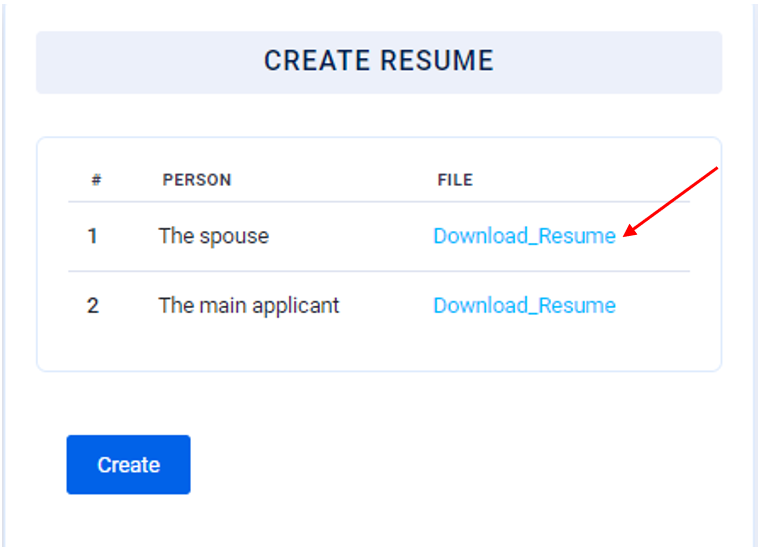History of education and work call resume or CV.
Writing a perfect resume is very effective for finding jobs.
The resume contains information that will provide the best possible skills for the applicant. In other words, the ID card resume contains a summary of work experience, academic background and competencies.
Important Note: The job position you enter on your resume must match your employment letter, insurance and employment credentials.
The resume page takes the information you have entered in the activity form and prepares your resume automatically.
The information you enter in the activity form is very important and should be in accordance with the available documents. Make sure the job positions, start and end dates, and information match your employment letter, insurance, and employment credentials.
1. To create your resume, you must first complete the activity form and your form must be approved.
2. After confirming the activity form, click on the menu on the left and select the resume.
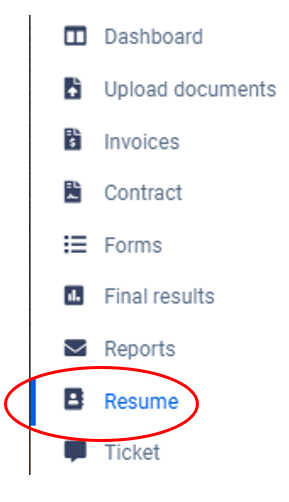
3. Then click on Create as the example.
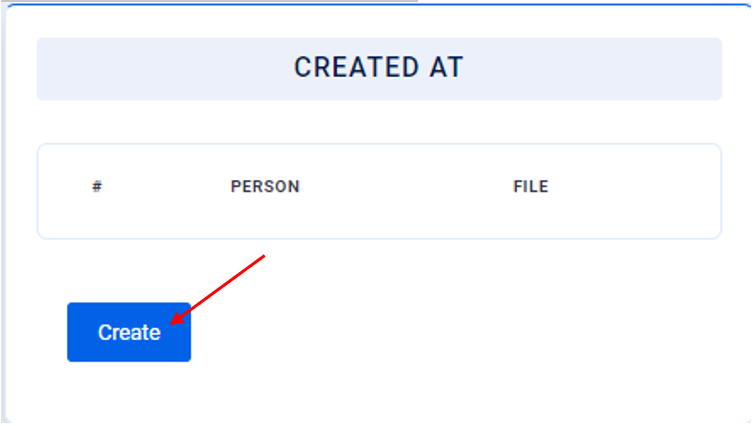
4. Then you will enter a page like the one below where you can select the person you want.
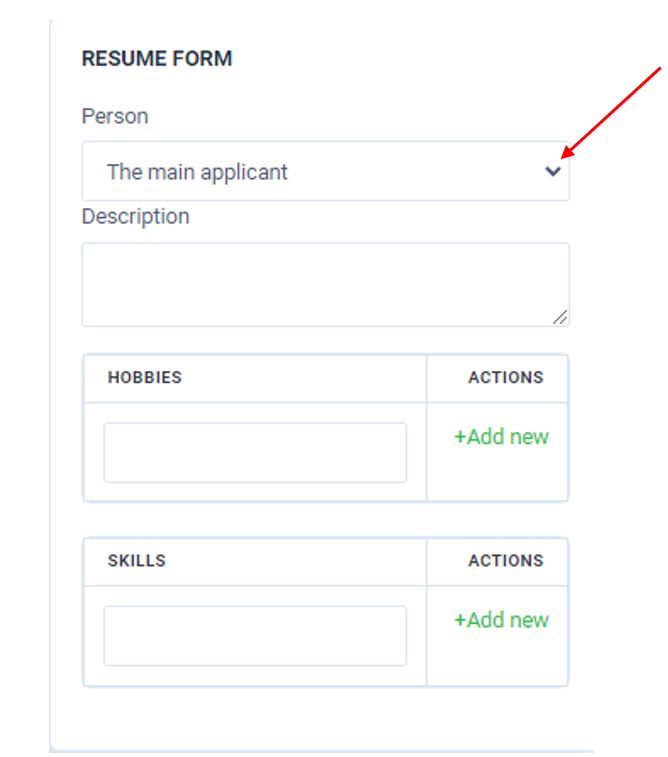
Description: For this section, write a paragraph about yourself and your work and achievements. In this section, you should not write anything unrelated to the job and resume.
Note: Information can only be entered in English.
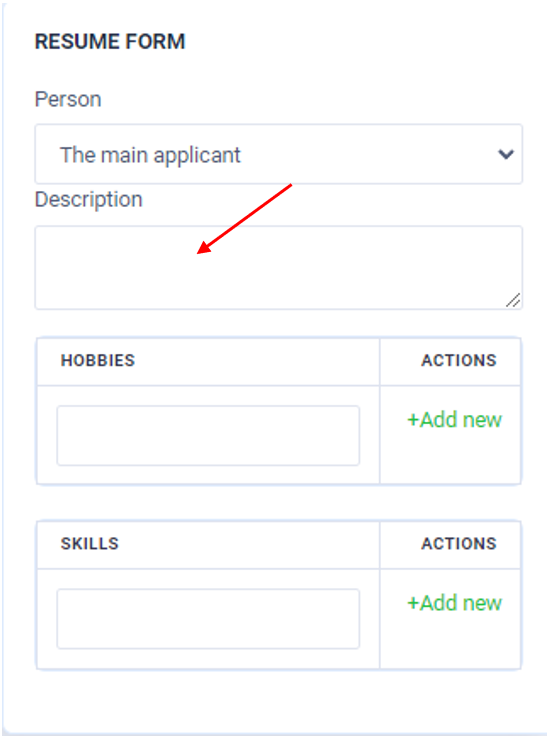
Hobbies: In this section, write your hobbies such as reading books, mountaineering, etc. in this section. Hobbies like watching TV and sleeping are not hobbies and you have to include your professional hobbies that are related to your work. Click Add new to save any of your hobbies to save.
Note: Information can only be entered in English.
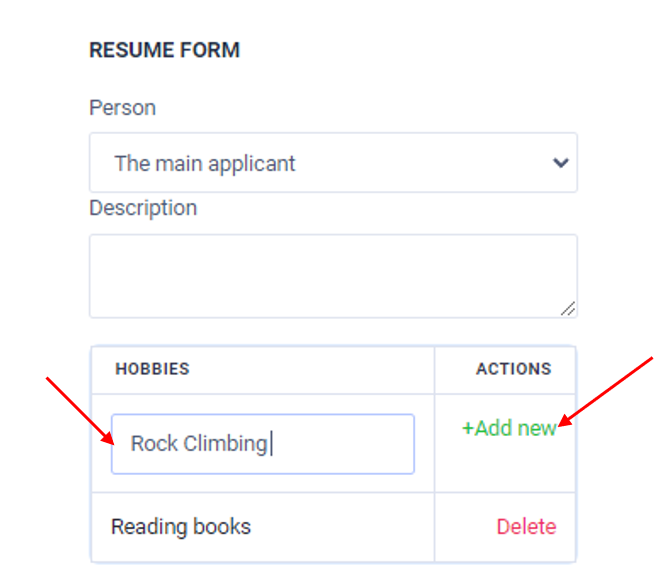
Skills: In this section, you must enter the skills you have. If you have special skills, such as working with Office programs such as Word or Excel, or skills in Photoshop or AutoCAD, you need to enter these skills one by one. After entering each skill, click Add new to save.
Note: Information can only be entered in English.
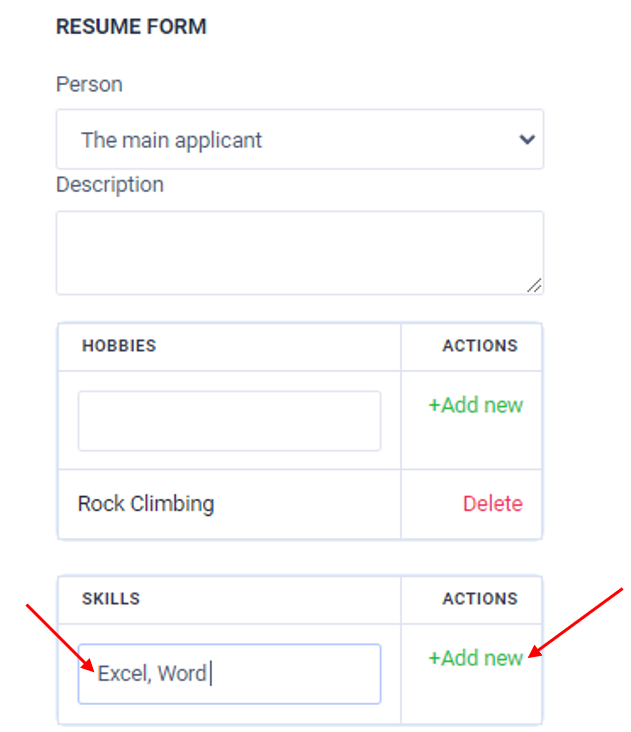
5. After filling this page, click on the submit option to have your resume created automatically.
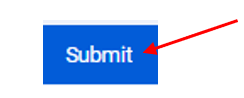
6. Then you enter the main page of the resume where you can download your resume by clicking on the blue button Download _ Resume.